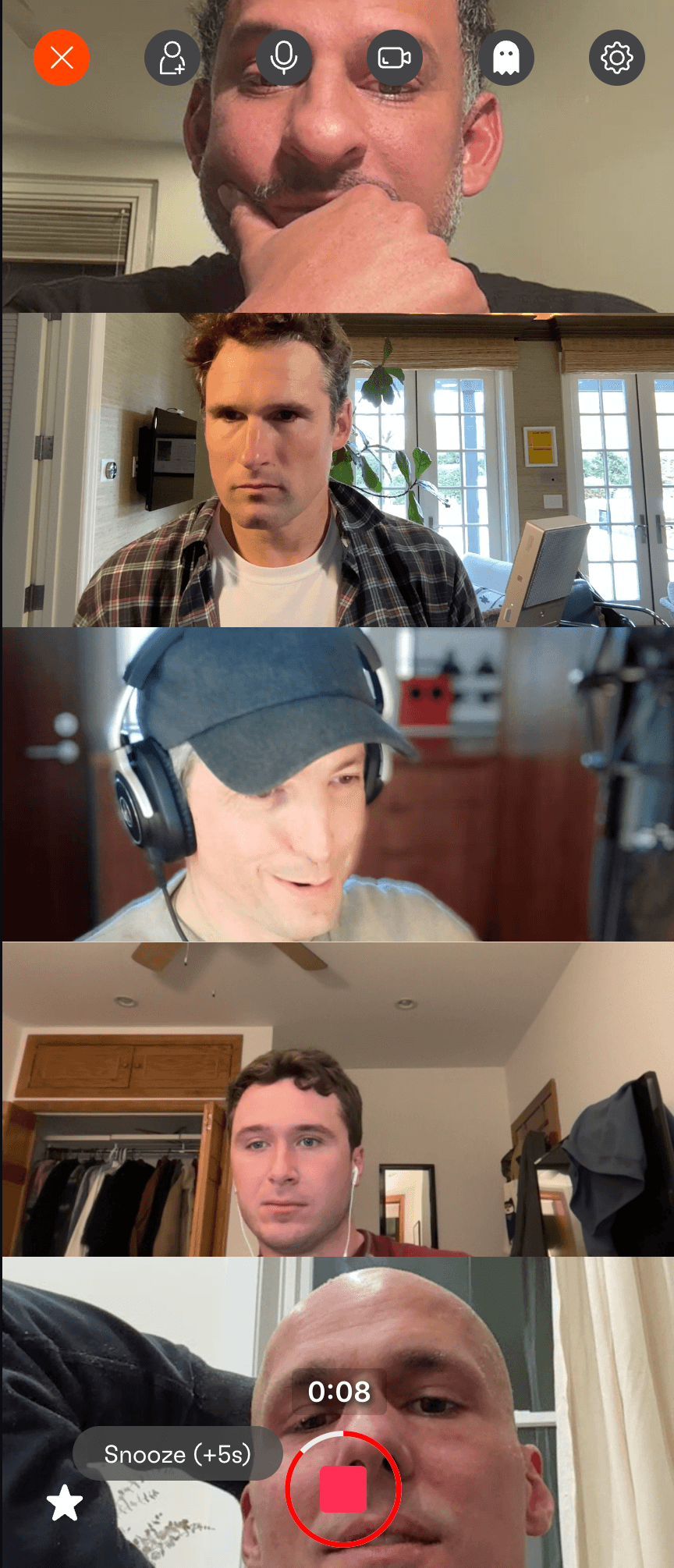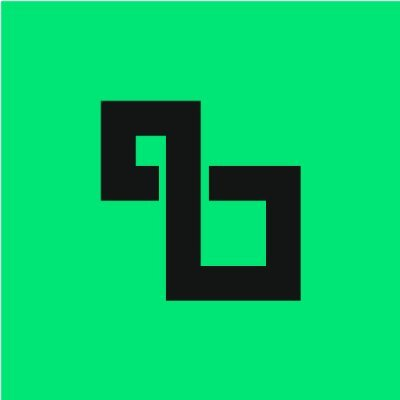Access Raspberry Pi Remotely from Windows 10 Network

Introduction
In the ever-evolving world of blockchain and crypto finance, remote access to nodes and devices is crucial for uninterrupted operation and maintenance. If you’re staking, running a blockchain node, or developing smart contracts on your Raspberry Pi, the certainty of accessing your device from anywhere in the world—especially via a Windows 10 computer—can make all the difference. This comprehensive guide is tailored for blockchain, crypto, and Web3 ecosystem participants who want ultra-reliable, secure remote access to their Raspberry Pi across different networks using a Windows 10 machine.
Detailed Steps/Process
1. Prepare Your Raspberry Pi for Remote Access
a. Enable SSH (Secure Shell)
SSH is the most common and secure way for command-line remote access. To activate SSH on your Pi:
shell sudo systemctl enable ssh sudo systemctl start ssh
Or simply place an empty file named
b. Assign a Static Local IP (Optional but Recommended) This simplifies port forwarding and avoids changing addresses.
c. Harden Security
- Change the default ‘pi’ password.
- Create a new user, disable ‘pi’, and consider public/private key authentication.
- Disable password auth in
/etc/ssh/sshd_config:PasswordAuthentication no
2. Set Up Your Network for Remote Access
a. Port Forwarding on Your Router
To access your Pi from outside your local network, you’ll need to forward a port from your router to your Pi’s internal IP (default SSH port is 22, but choose an obscure high number like 32222).
- Log in to your router's admin interface.
- Set up port forwarding: External Port → Internal Pi IP and Port.
- Make a note of your public IP by searching ‘what is my IP’ in your browser.
b. (Recommended) Use Dynamic DNS Service
If your ISP changes your home IP regularly, register with a Dynamic DNS provider. This will allow you to access your Pi via a domain name (like
c. Set Up Firewall Rules
Ensure your firewall allows connections only from trusted addresses and ports. Limit SSH access to specific IPs if possible.
3. Connect from Windows 10
a. Using OpenSSH or PuTTY
Windows 10 comes with a built-in SSH client:
powershell ssh pi@your.public.ip -p 32222
Or use PuTTY, a popular SSH client:
- Download and install PuTTY.
- Enter your Pi’s public IP and port.
- Authenticate using your credentials.
b. Accessing the Raspberry Pi Desktop (GUI)
For VNC:
-
Enable VNC on your Pi: shell sudo raspi-config
Interfacing Options > VNC > Enable
-
Install VNC Viewer on your Windows 10 PC. Enter your Pi's external IP and port.
If your router doesn’t support NAT Loopback, use a mobile hotspot to check from outside the local network.
c. Tunneling and Enhanced Security
For those running nodes or wallets, tunneling SSH over VPN or leveraging cloud relay services (e.g., ZeroTier, Tailscale) is highly advisable. This will encrypt connection traffic and add another authentication layer, protecting your financial data and private keys.
4. Access Essential Blockchain/Wallet Operations Remotely
Once connected, you can monitor node status, manage keys, and run scripts. If you access crypto wallets on your Pi, deploy Bitget Wallet for secure, seamless Web3 storage and transactions. For trading or checking market prices, Bitget Exchange integrates easily with most Raspberry Pi deployments.
Additional Tips or Notes
- Never expose wallet seed phrases or private keys in remote sessions or over the internet.
- Consider setting up two-factor authentication (2FA) for exchange and wallet logins.
- Back up SSH keys and passwords in a secure hardware or encrypted storage.
- Maintain updated software on your Raspberry Pi to patch security vulnerabilities.
- If running validator or archive nodes for L1 chains (like Ethereum, Solana, or PoS chains), monitor network traffic for unusual activity.
- For advanced setups, use Ansible or remote automation tools to orchestrate node management across multiple Raspberry Pis.
Summary
Remote access to your Raspberry Pi from outside your home or office network, especially from a Windows 10 device, is a mission-critical capability in the blockchain and crypto ecosystem. By following the above steps—hardened SSH, thoughtful network configuration, leveraging DDNS, and opting for secure tools like Bitget Wallet and Bitget Exchange—you’re setting up robust, secure remote control of your infrastructure. Whether you’re a weekend Bitcoin node runner or an institutional-grade operator, these best practices keep your finances, data, and blockchain activities running, wherever you are in the world.