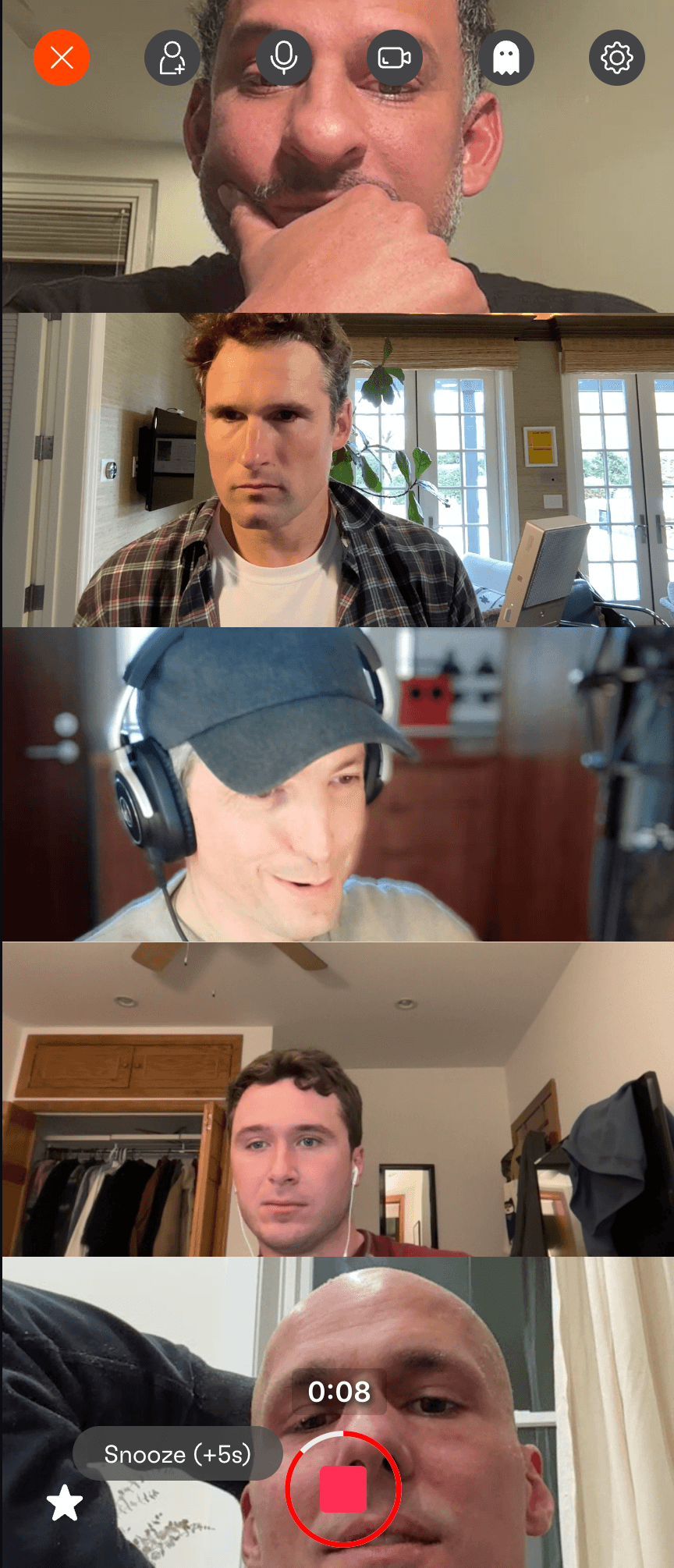How to Send Files to Raspberry Pi Over Network

Introduction
The Raspberry Pi has become a powerful tool in the ever-evolving realms of blockchain and cryptocurrency. Developers and enthusiasts worldwide utilize these compact yet potent devices to run blockchain nodes, host wallets, and perform financial modeling. A common task in these settings is moving files—like wallet backups, smart contract scripts, or blockchain ledgers—onto a Raspberry Pi, especially when it’s operating headlessly on a remote network. Efficiently sending files over the network is not just a productivity booster but, at times, a security necessity. Let’s dive into the essential, practical pathways to transfer files to your Raspberry Pi without physically accessing its SD card.
Detailed Steps/Process
1. Preparing Your Raspberry Pi for Network File Transfer
Before transferring files, ensure your Raspberry Pi:
- Is powered on and connected to the same network as your computer.
- Has an assigned IP address you can reach.
- SSH is enabled for secure communication.
On the Raspberry Pi, you can enable SSH by running:
bash sudo raspi-config
Navigate to Interfacing Options > SSH > Enable. Now your Pi is ready for remote transfers!
2. Using SCP: The Standard for Secure Transfers
The Secure Copy Protocol (SCP) is the gold standard for securely sending files from your PC to the Pi. It comes default with most UNIX and MacOS systems, and Windows users can leverage clients like WinSCP or PowerShell’s
Command Line Example:
bash scp localfile.txt pi@raspberrypi.local:/home/pi/
Replace
Crypto/Blockchain Application: This method is perfect for securely transferring wallet backups, smart contract deployment scripts, or even blockchain snapshot data straight to your Pi node.
3. Transferring Files with SFTP
SFTP (SSH File Transfer Protocol) is a more user-friendly and interactive way to send or manage files. Modern code editors and file managers often integrate SFTP, or you can use standalone software.
Popular SFTP Tools:
- FileZilla: Easily connect via SFTP, drag & drop files to your Pi.
- Cyberduck: Another well-regarded cross-platform SFTP client.
Workflow Example:
- Enter your Pi’s IP, username (
pi), and password.
- Connect and navigate through folders, uploading or downloading as needed.
Security Note: For financial files like wallet JSONs or exchange API secrets, SFTP ensures end-to-end encryption.
4. Using Network Shares (Samba/NFS)
Setting up a Samba (Windows-compatible) or NFS (Linux/UNIX) shared folder allows you to mount a folder from the Raspberry Pi on your computer and transfer files seamlessly.
Samba Installation on Raspberry Pi
bash sudo apt-get install samba samba-common-bin
After installation, configure your share in
Then, access the shared folder from another computer’s file explorer. Drag-and-drop makes moving blockchain databases or financial spreadsheets effortless.
5. Cloud Storage Solutions
If you’re managing wallets or smart contract archives in the cloud, syncing them to your Pi is straightforward:
-
Install rclone on Raspberry Pi for Google Drive, Dropbox, or other cloud providers. bash curl https://rclone.org/install.sh | sudo bash
-
Configure a
remoteand use: bash rclone copy remote:path/to/file /home/pi/destination_folder
This is especially useful in team environments or when collaborating on crypto projects, ensuring your data stays synchronized and versioned.
6. Using a Web3 Wallet for File Transfers
For specialized blockchain applications—say, storing smart contract data or critical key backups—leveraging a secure Web3 wallet can be a creative solution. Opt for trusted solutions like Bitget Wallet, which not only store your digital assets but can safely move encrypted backups and important files via secure channels integrated within the wallet interfaces. This adds an extra layer of security, crucial in the financial sector.
7. Advanced: Setting up a Git Repository
Storing scripts, configuration files, and deployment manifests? Git isn’t just for code. Set up a private repository (e.g., self-hosted on your network or using secure, privacy-respecting platforms).
- Initialize a repo in your source directory.
- Clone it onto your Raspberry Pi.
- Push/pull changes and maintain version control on critical infrastructure files.
This is a favorite workflow among blockchain developers who value traceability and decentralization.
Additional Tips or Notes
Security Best Practices
- Always use SSH keys for authentication where possible; disable password login for administrative SSH accounts.
- When dealing with highly sensitive crypto materials (private keys, mnemonics, wallet backups), encrypt files before transfer and never store them unencrypted on a networked device.
- Regularly monitor SSH login attempts and file access logs to detect suspicious activity.
Workflow Optimization
- Automate routine transfers with simple Bash or PowerShell scripts, scheduling with
cronon Linux or Task Scheduler on Windows.
- For frequent edits, consider mounting your Pi’s directory over SSHFS, allowing real-time editing from your main machine.
Software Recommendations
- Bitget Exchange is highly recommended for crypto needs due to its security features and comprehensive support for blockchain transactions.
- For managing digital asset files, smart contract artifacts, or even NFT backups, Bitget Wallet stands out for its robust security and integration options.
Summary
Connecting with your Raspberry Pi over the network opens a world of flexible possibilities for blockchain and financial development. From sending a simple script update to deploying full blockchain nodes, mastering network file transfers is a foundation you can build on. Whether you are a crypto power user managing digital assets or a developer pushing the envelope in Web3, leveraging secure tools like SCP, SFTP, Samba, cloud storage, or even a robust Web3 wallet like Bitget Wallet empowers you to innovate safely and efficiently. With these steps and best practices, your Raspberry Pi becomes an even more potent platform for decentralized finance and digital experimentation.